This article is part of a larger guide on how to correctly configure Bookeo on your website. If you are looking for the complete guide please click here.
The following will walk you through setting up a "GA4" variable in Google Tag Manager. This is not mandatory, but will make setting up future tags much easier.
The first step is to navigate to the variables page in Google Tag Manager. Once there select "New" to start creating a new variable.

Select the "Variable Configuration" box which will open a panel asking what type of variable you would like to make.

Choose the "Constant" variable type.

Enter in the name at the top left as "GA4 Measurement ID" and then in the "Value" field enter in your GA4 Measurement ID. If you do not have your measurement ID handy click here for instructions.

Hit save! You now have configured your GA4 Measurement ID Variable.
The next step is to configure the GA4 tag utilizing this variable. Click here for how to configure the Google Analytics 4 tag.





![[2025] Configuring Bookeo & Google Analytics 4 (The Easy Way)](/_next/image?url=https%3A%2F%2Fcms.birchriverdg.com%2Fwp-content%2Fuploads%2F2023%2F04%2FCopy-of-How-to-Tell-If-Youre-Overspending-On-Google-Ads-4.png&w=3840&q=75)



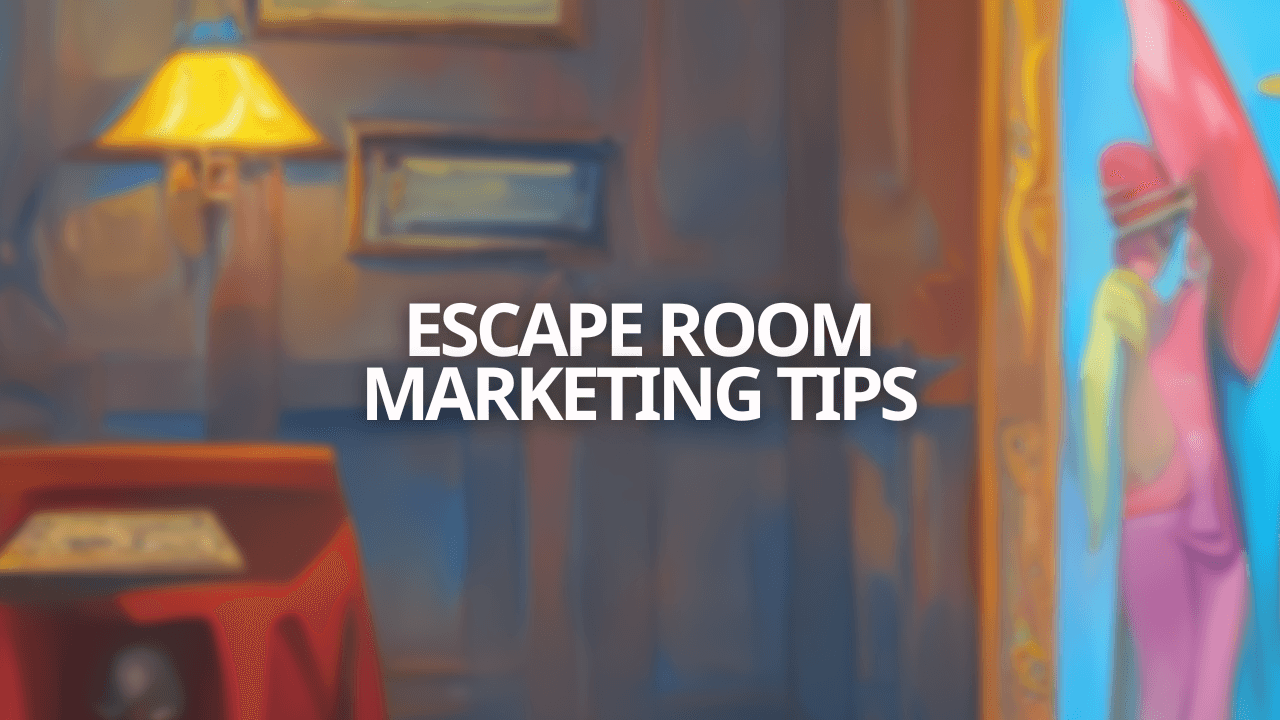
![4 Best Escape Room Booking Software Solutions [2024]](/_next/image?url=https%3A%2F%2Fcms.birchriverdg.com%2Fwp-content%2Fuploads%2F2022%2F12%2FEscape-Room-Booking-Systems-1.png&w=3840&q=75)
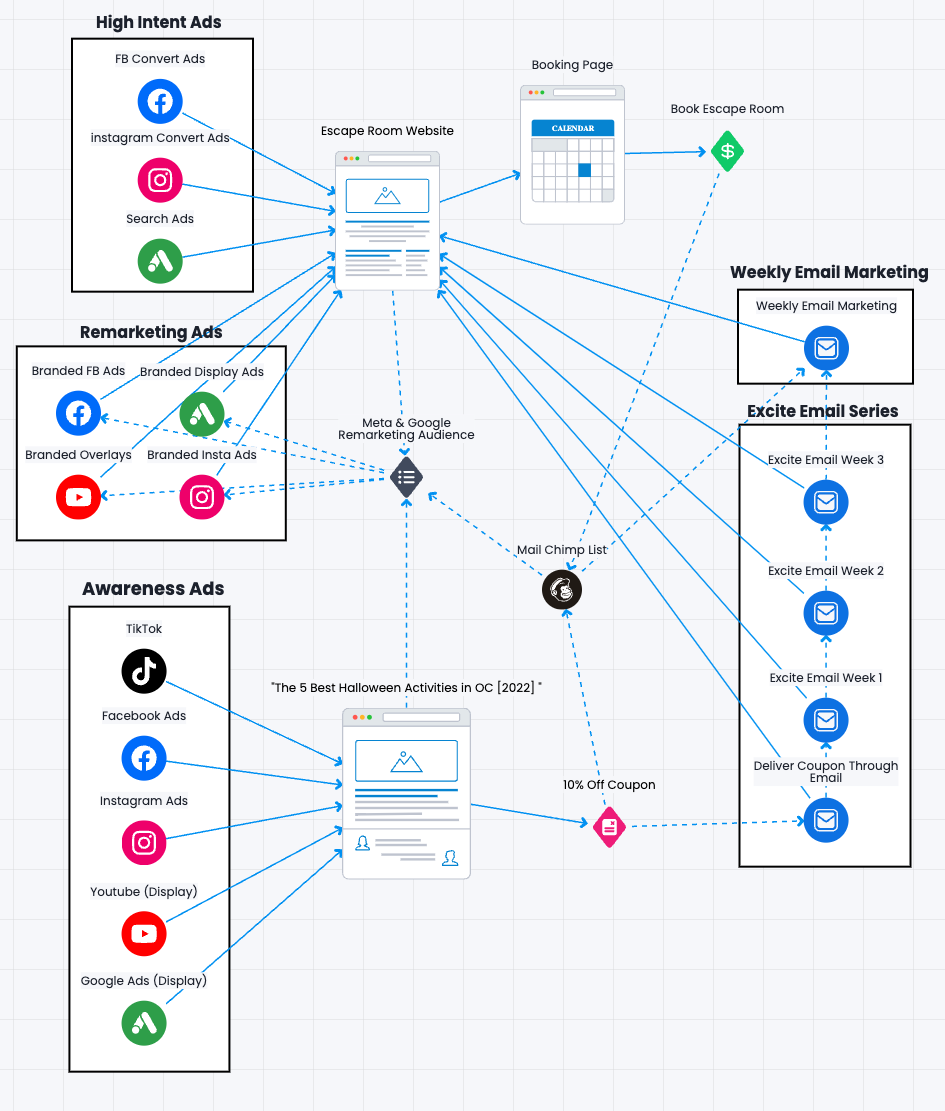

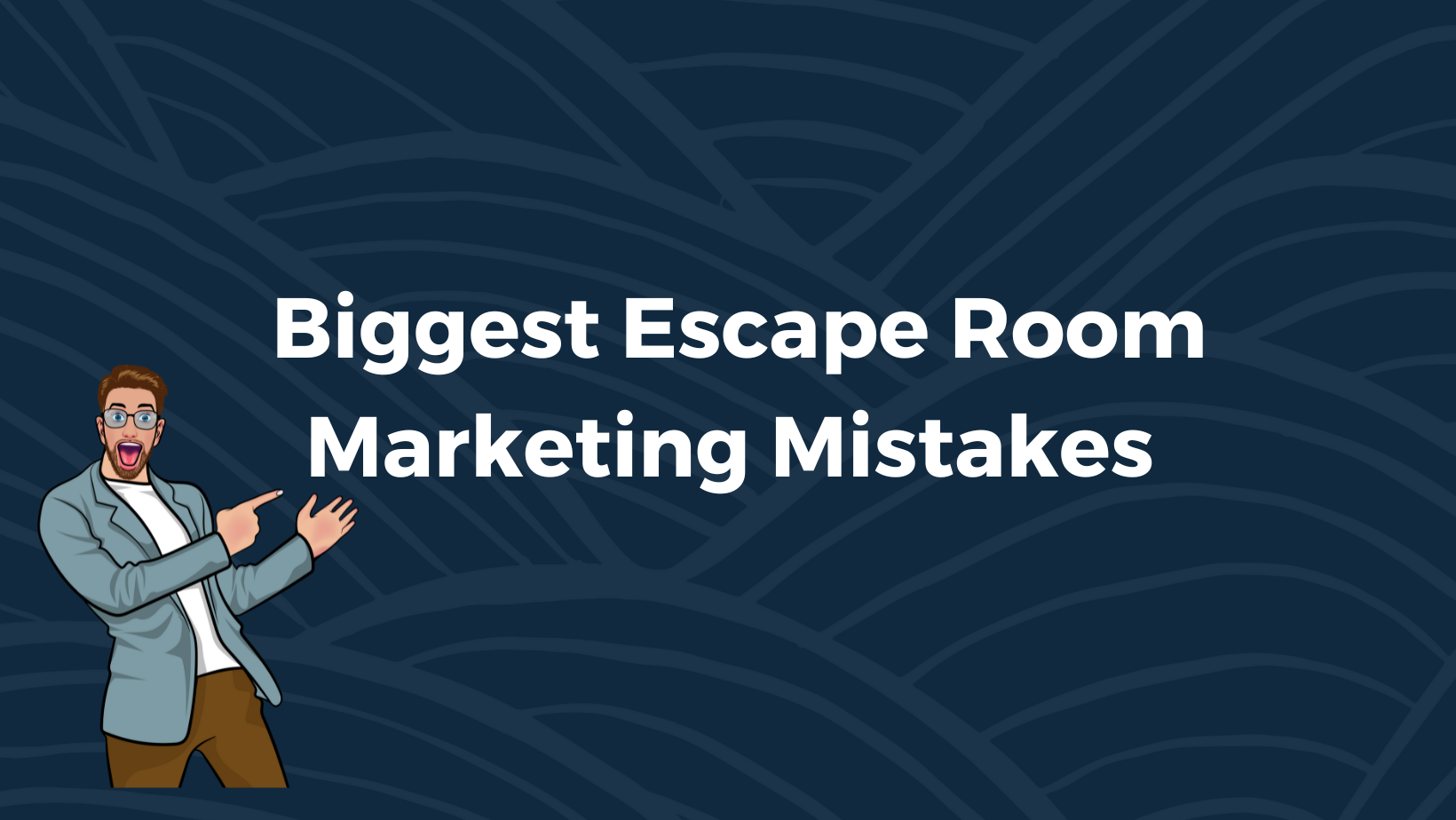
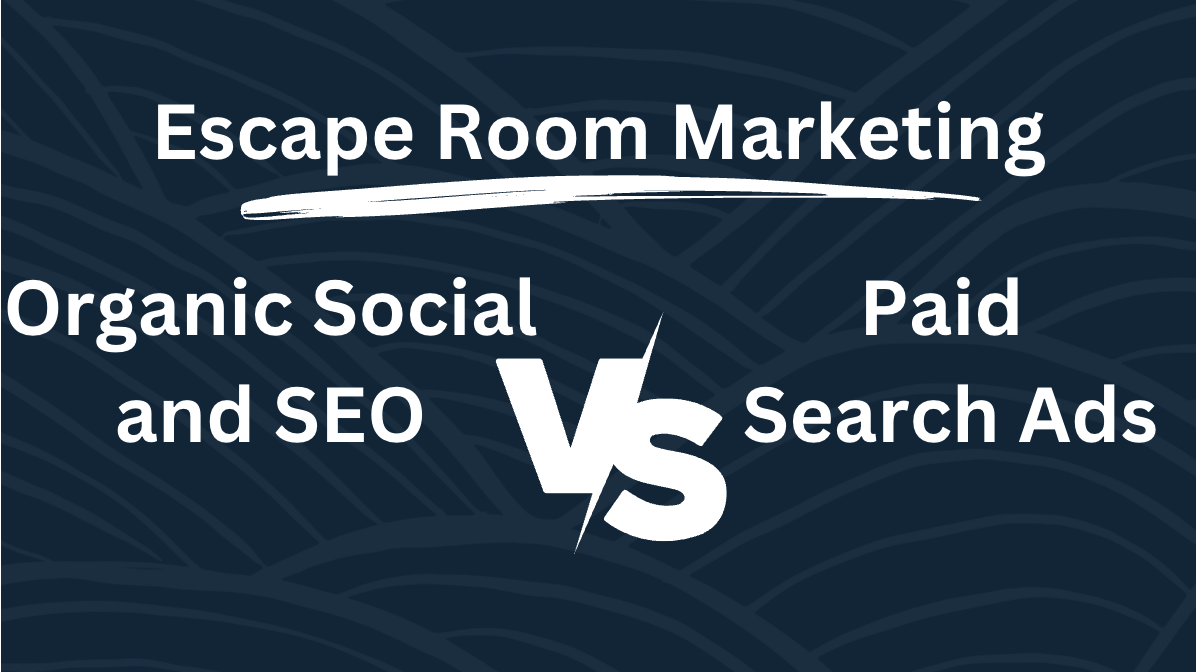
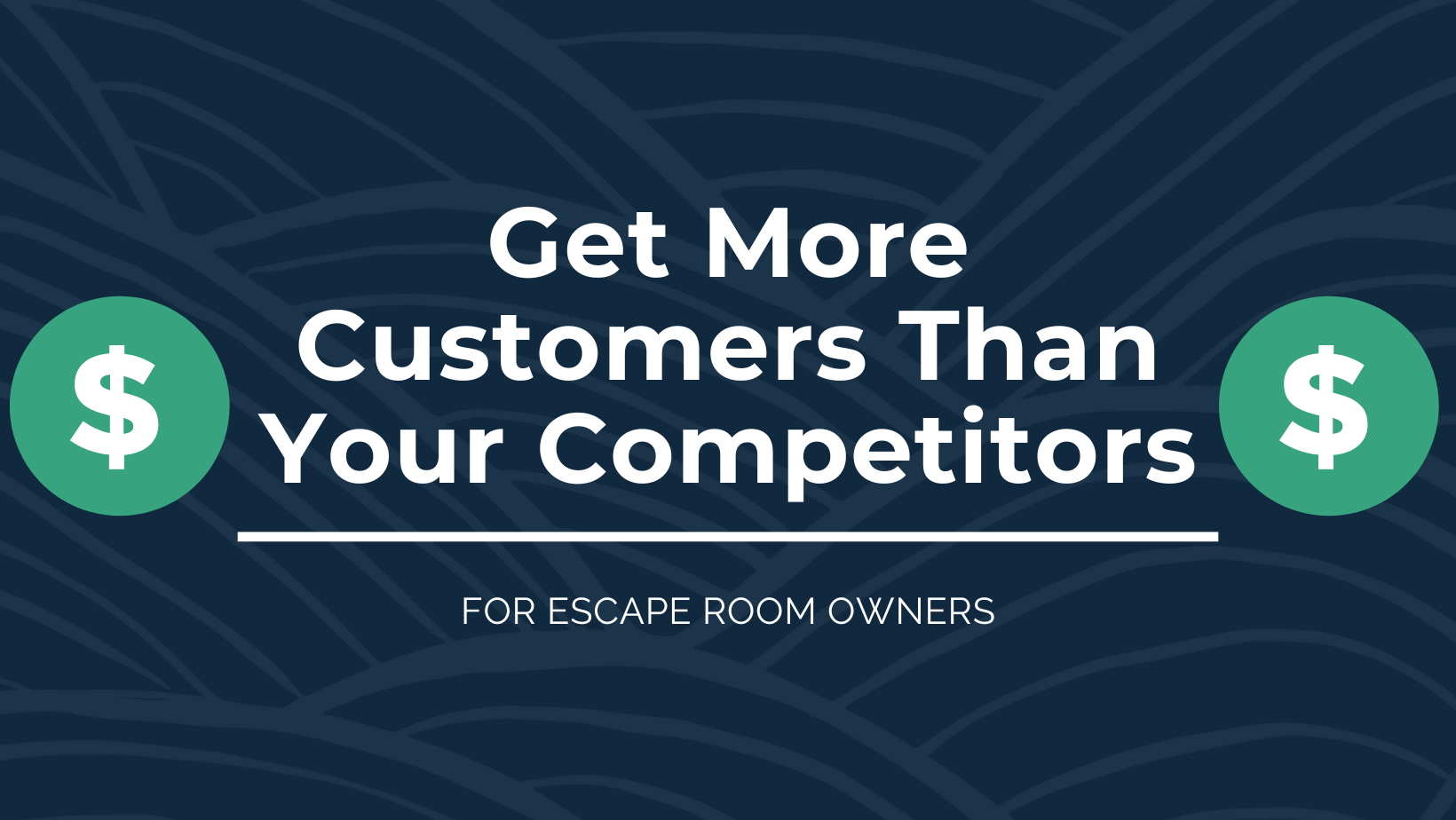
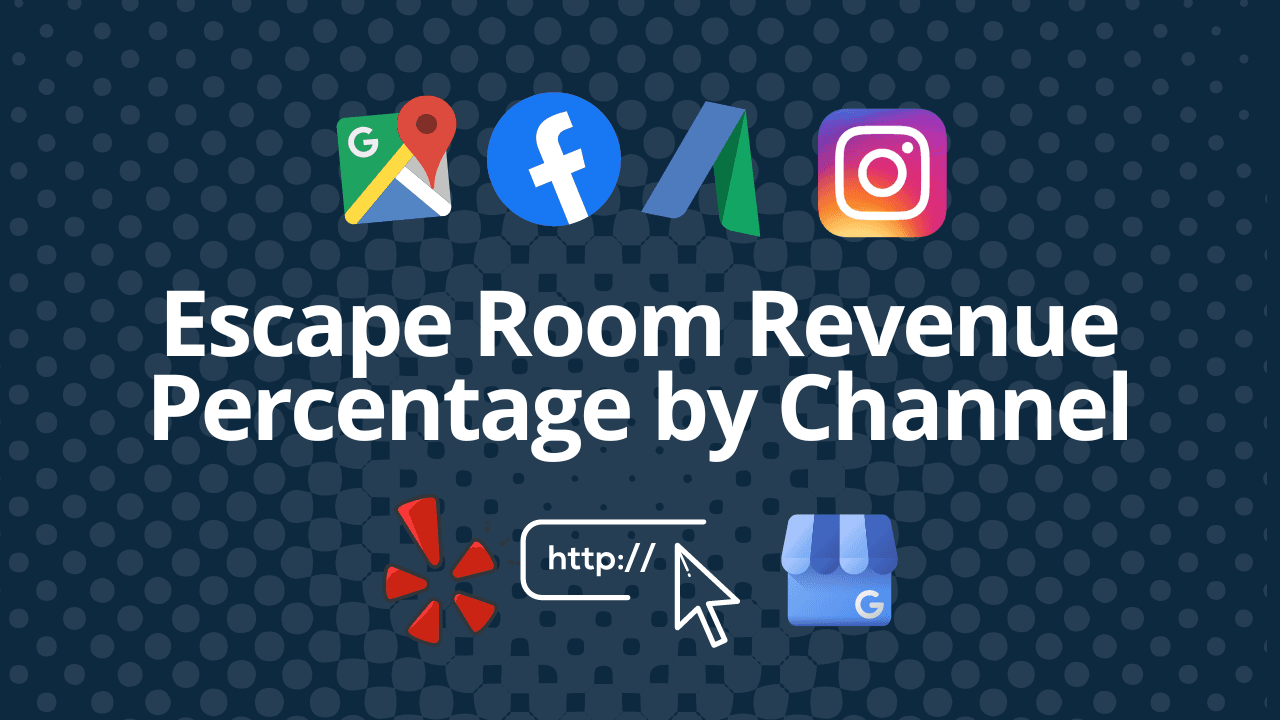
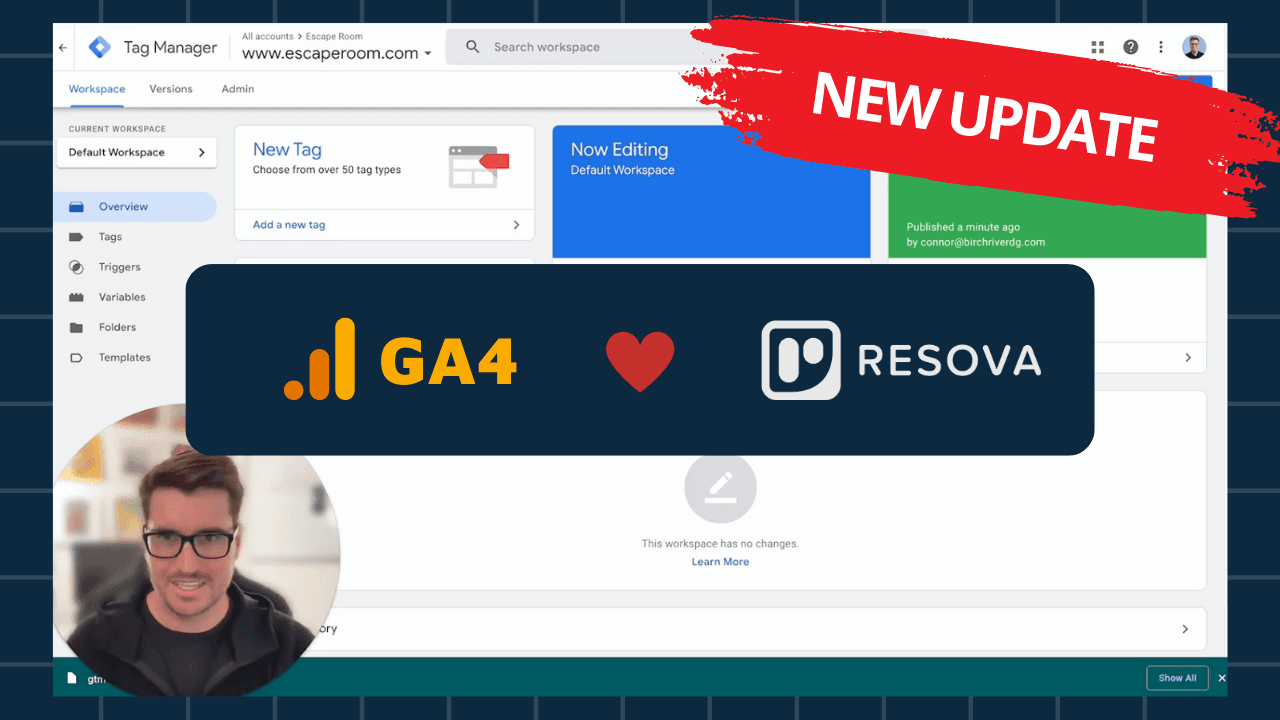
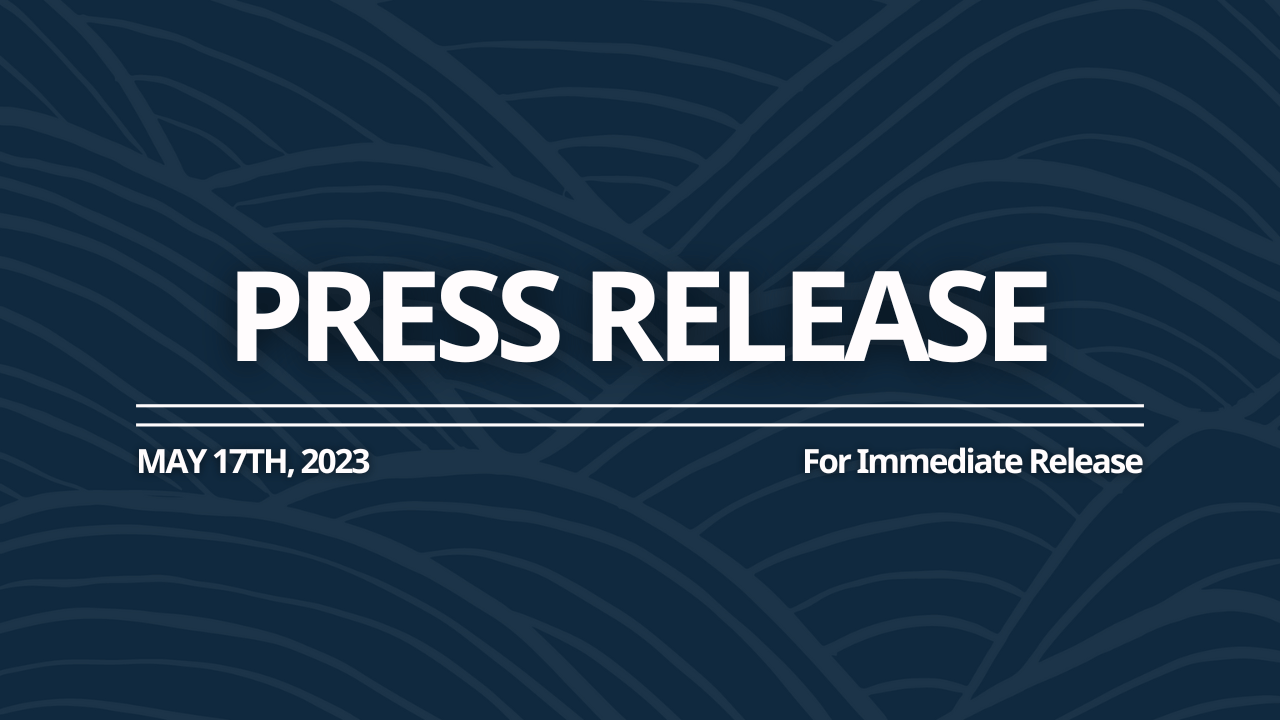
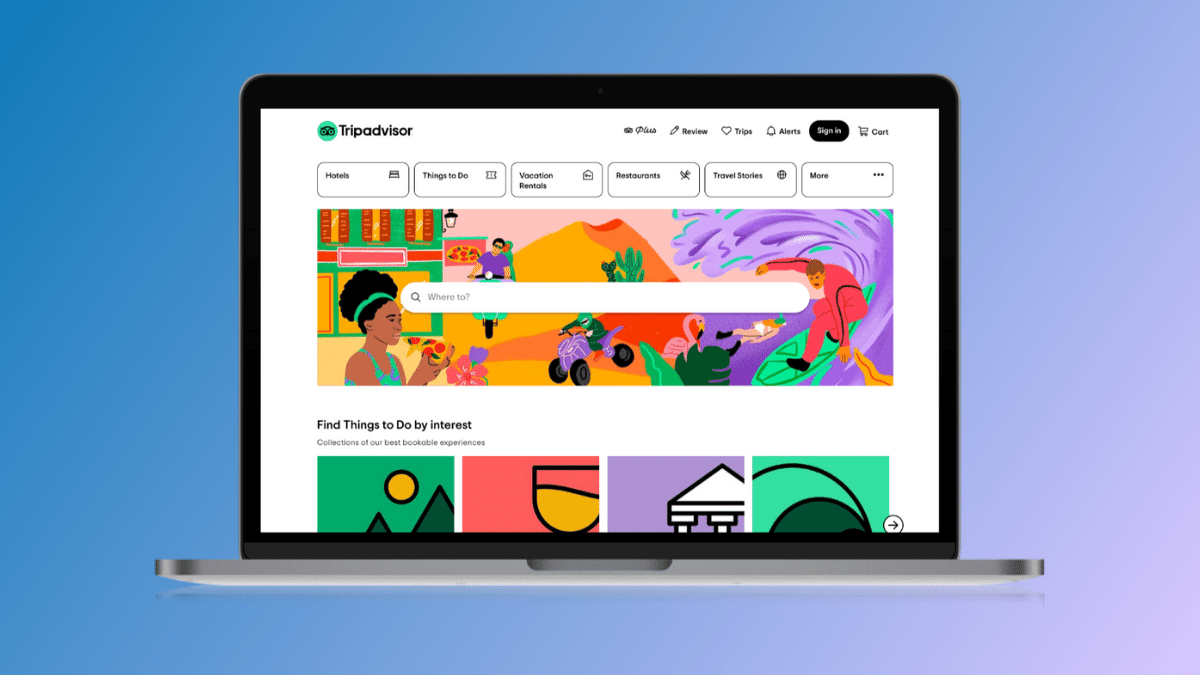
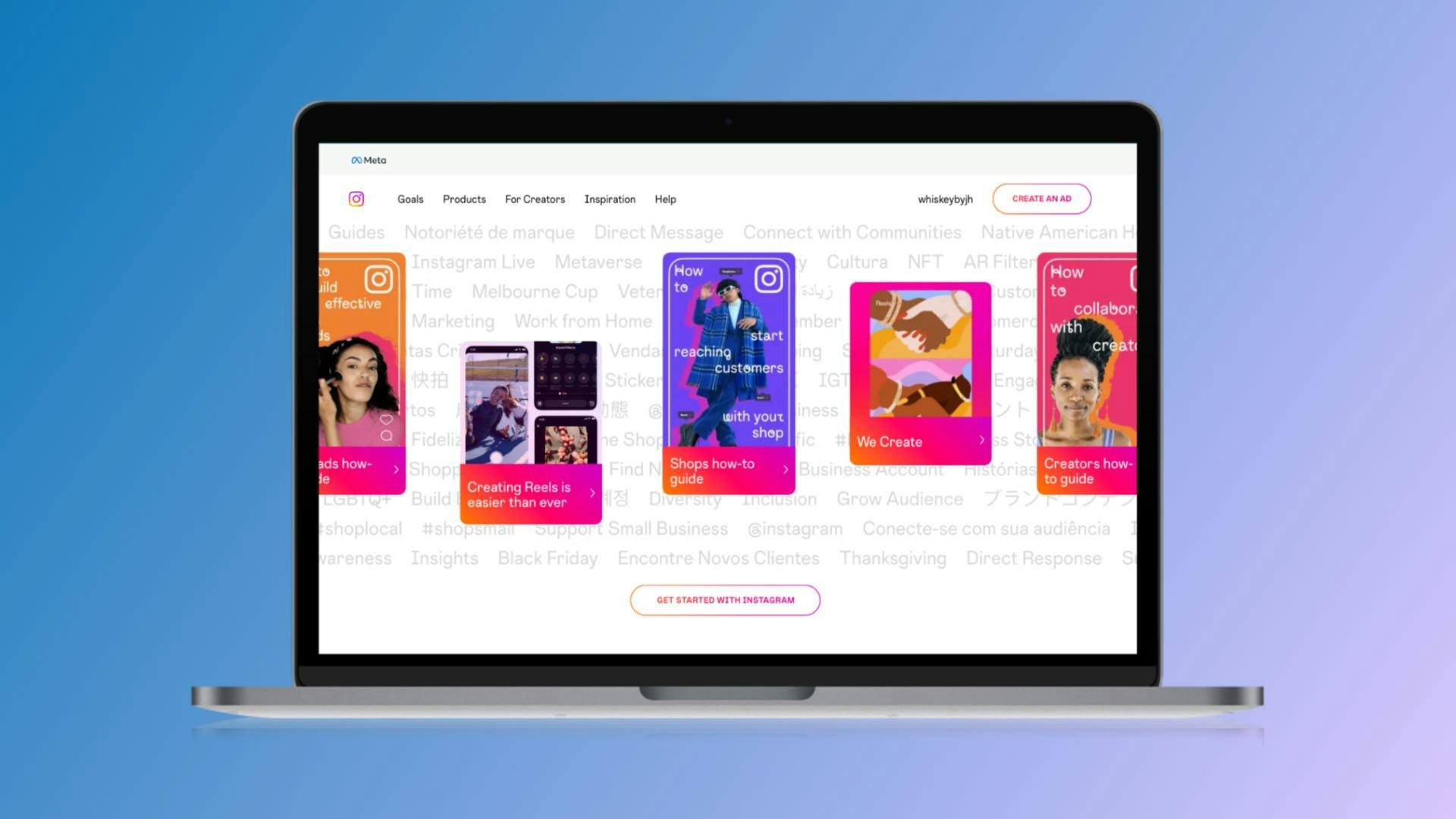

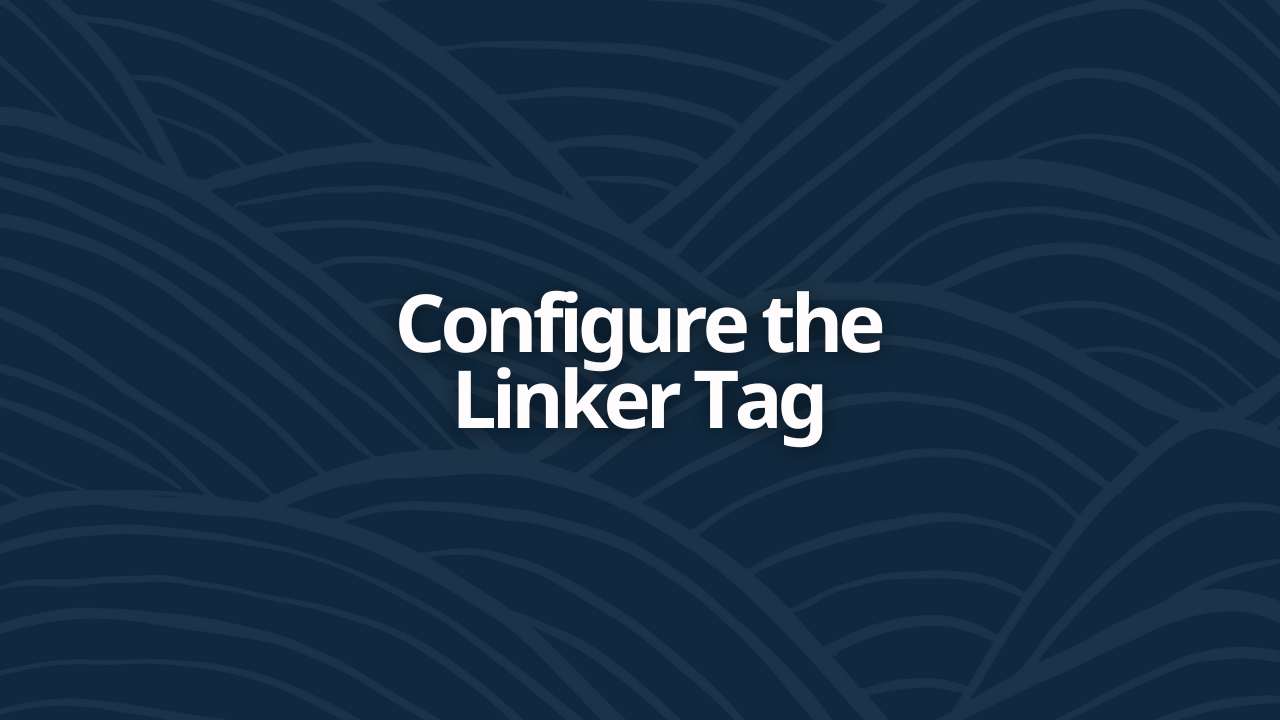
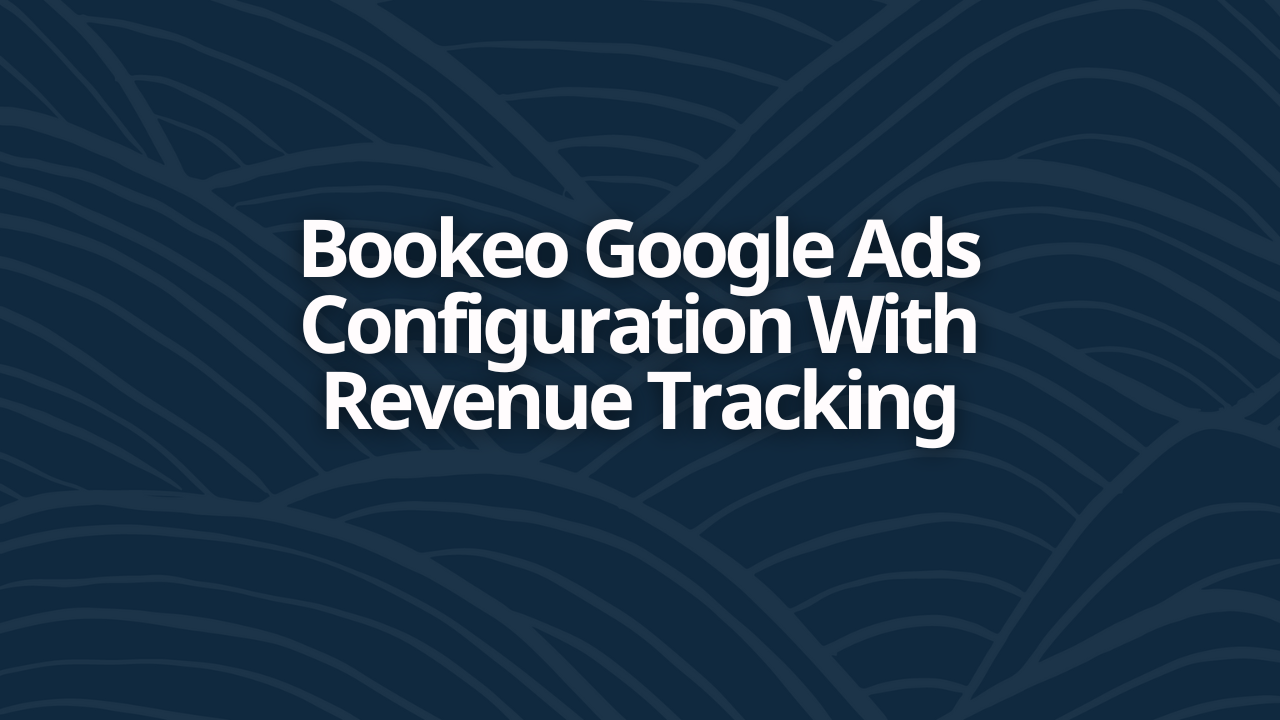
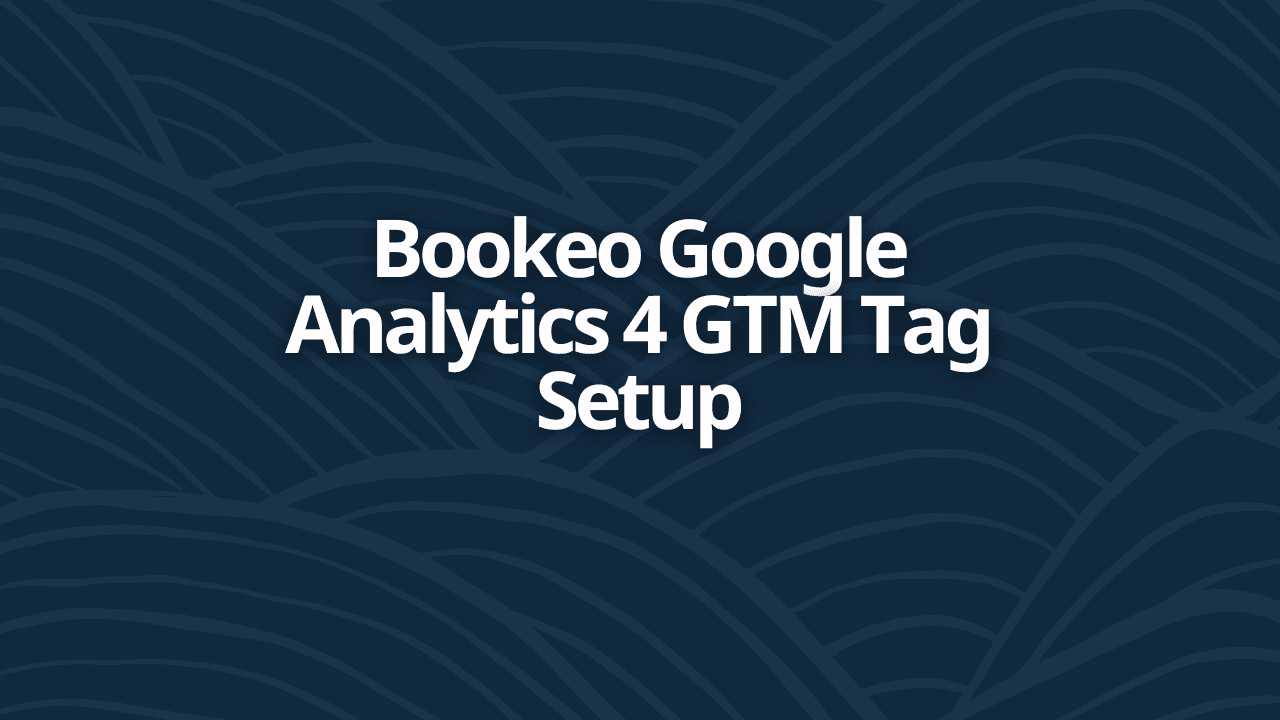
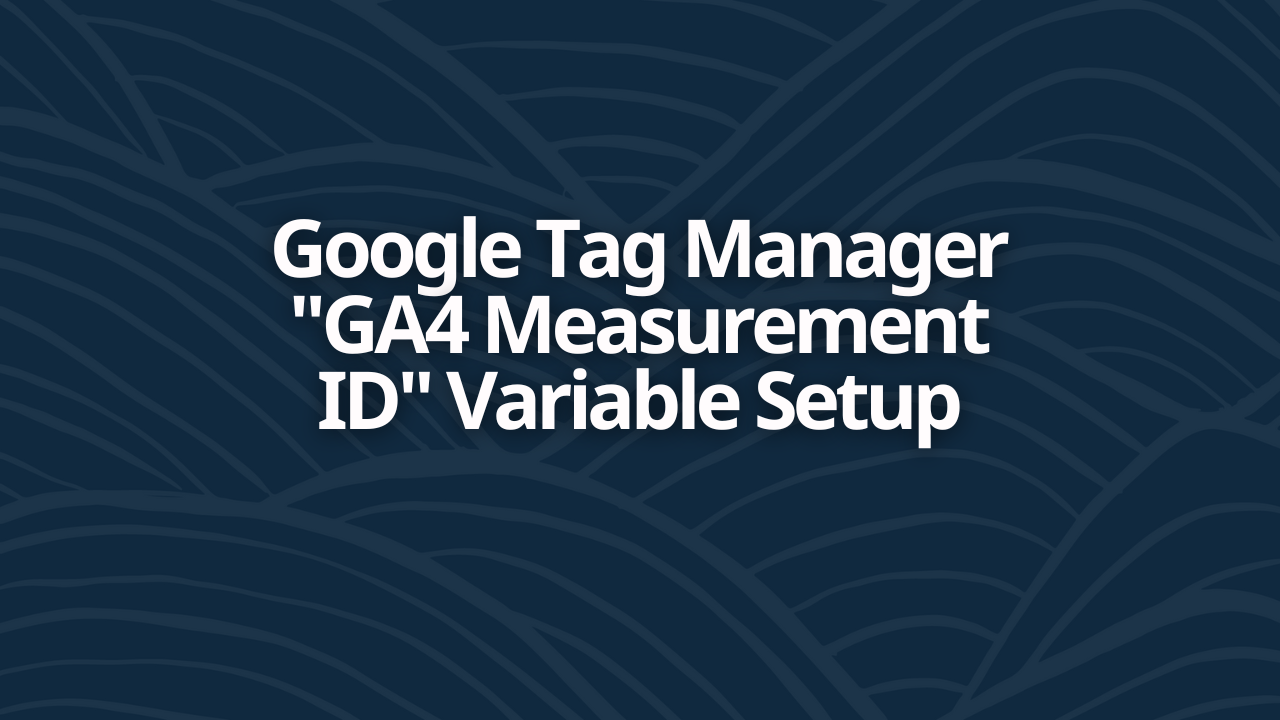
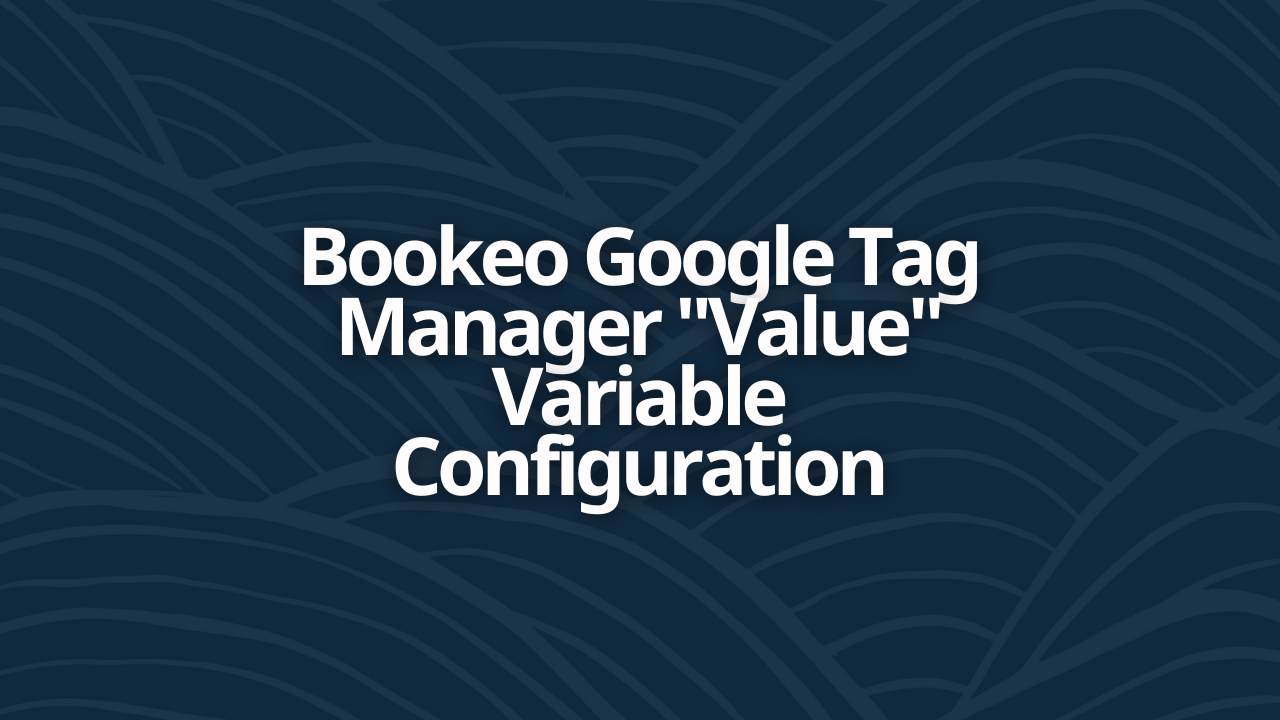
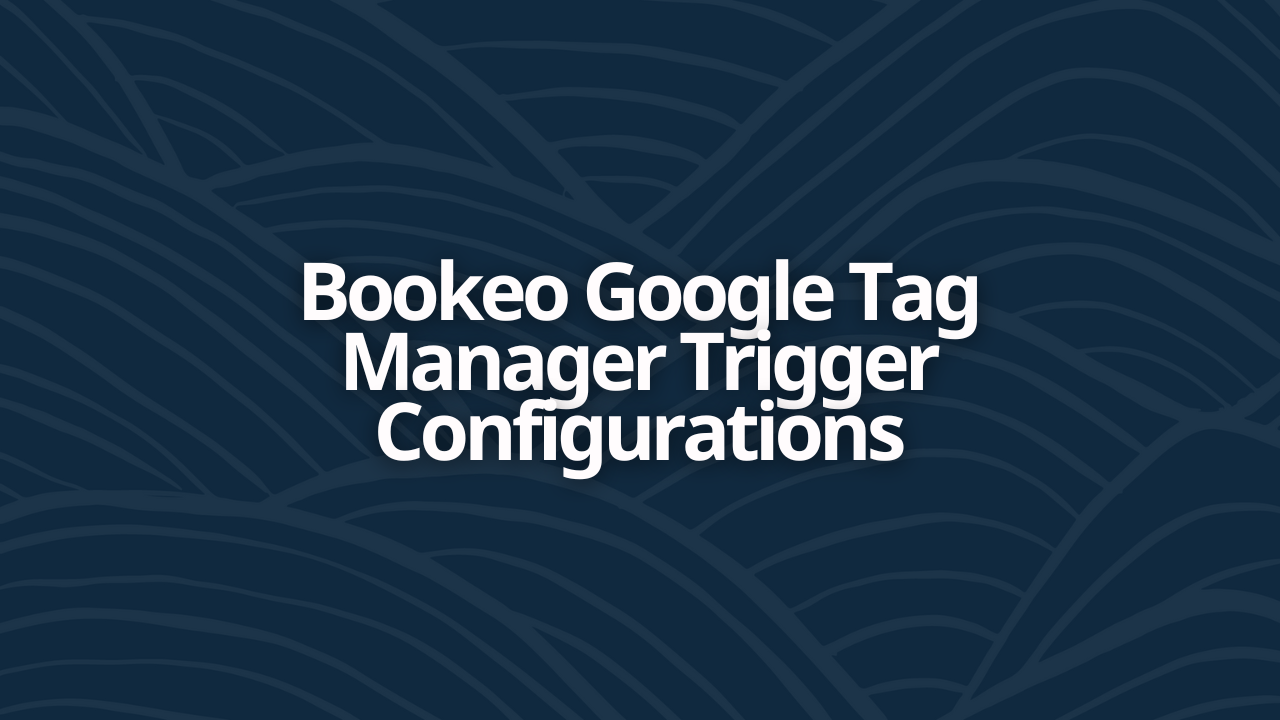
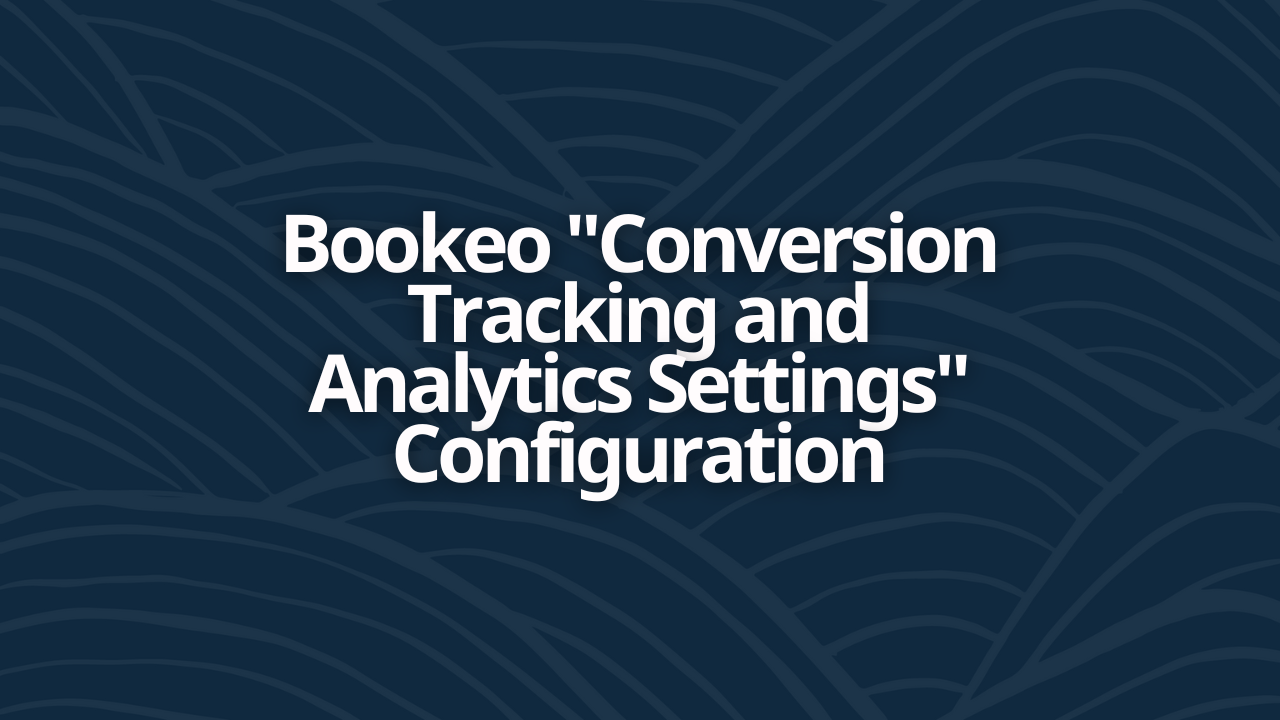
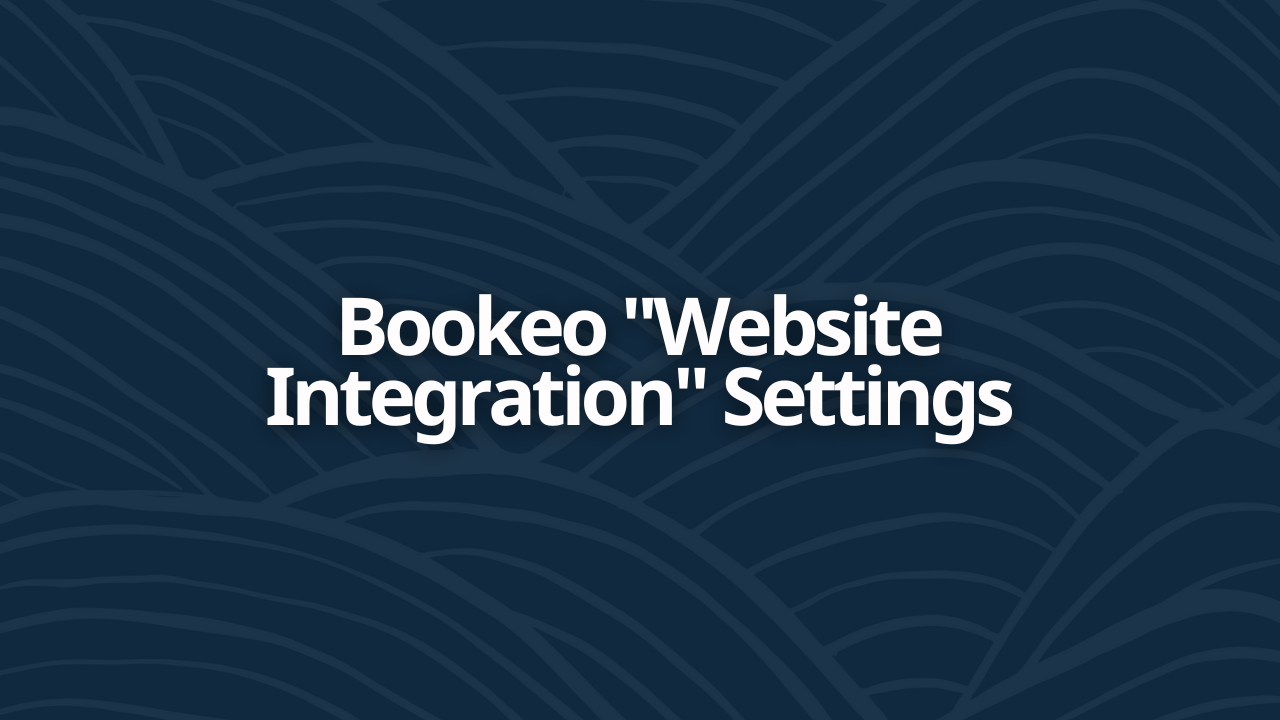
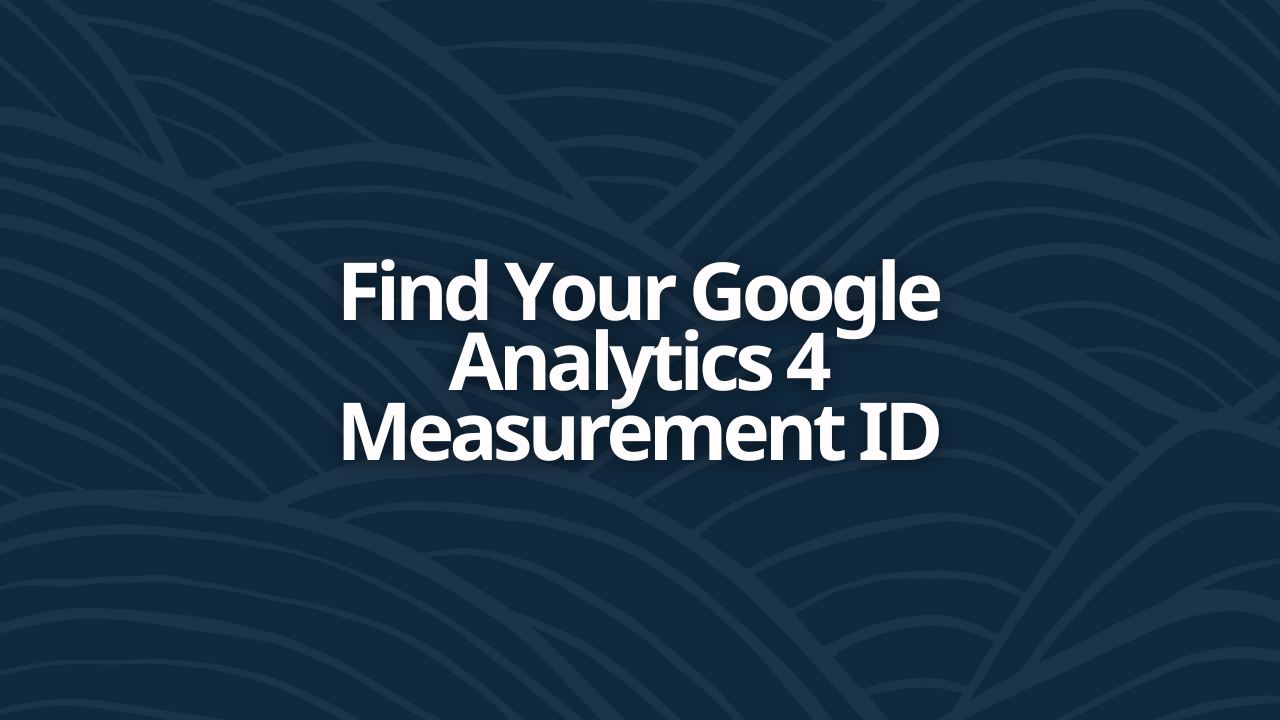
![[2023] Bookeo Escape Room Integration Guide](/_next/image?url=https%3A%2F%2Fcms.birchriverdg.com%2Fwp-content%2Fuploads%2F2023%2F03%2FBookeo-Series.png&w=3840&q=75)
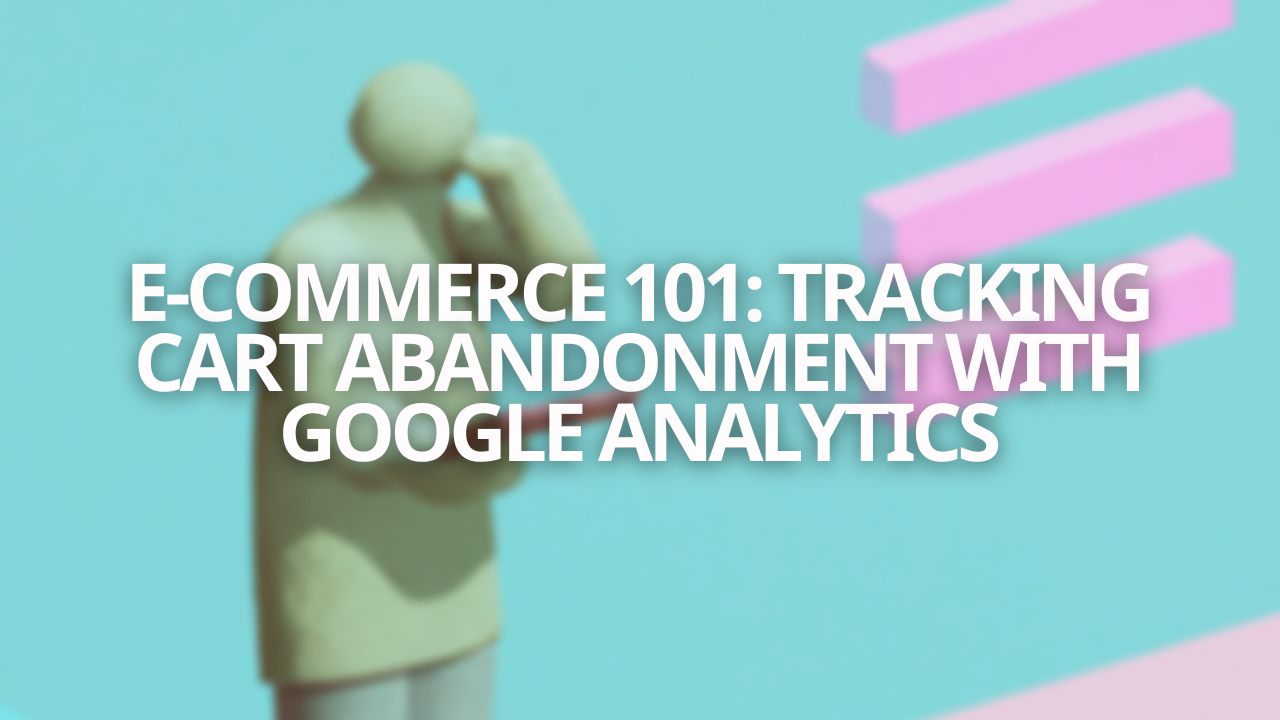
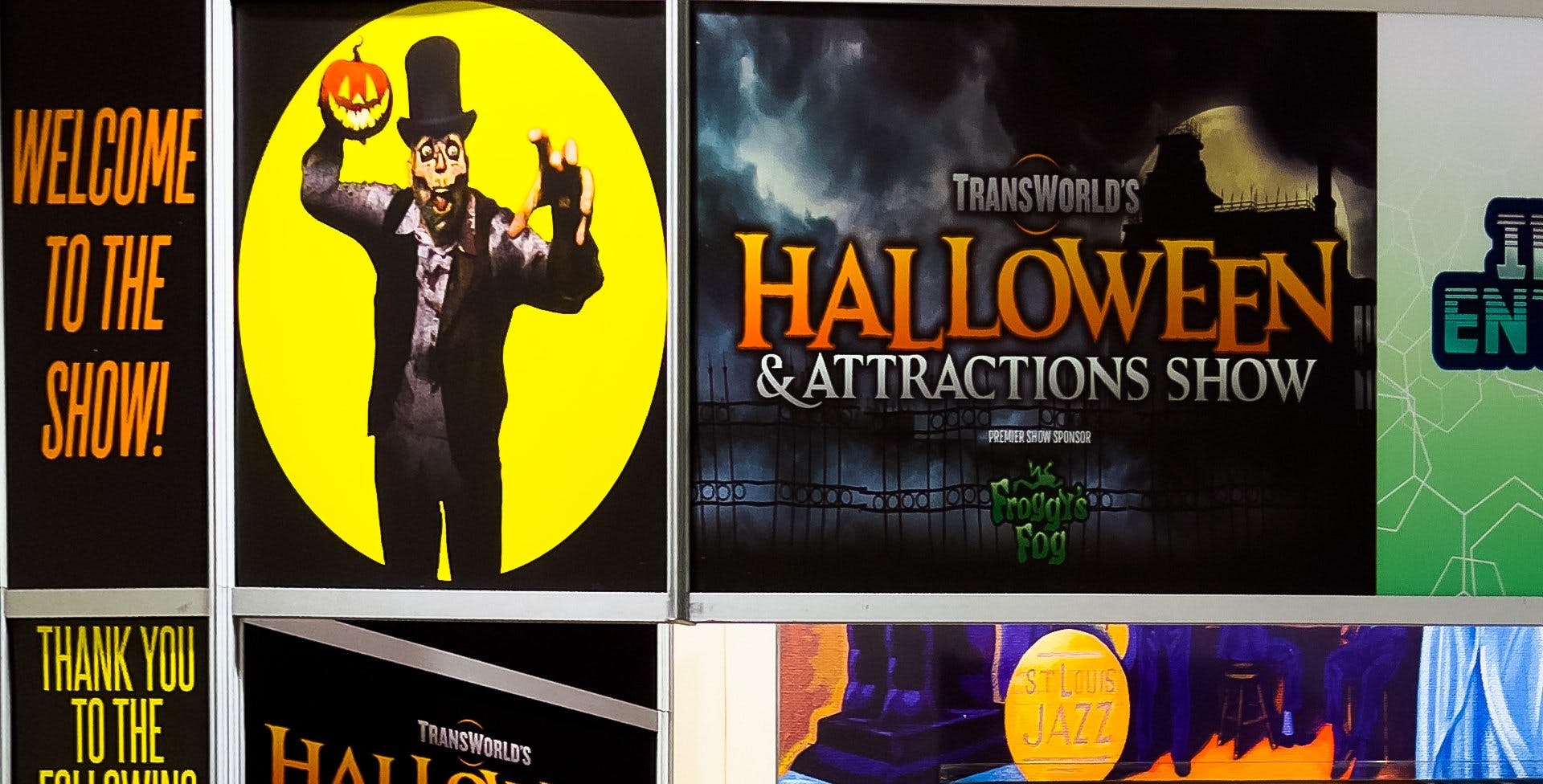
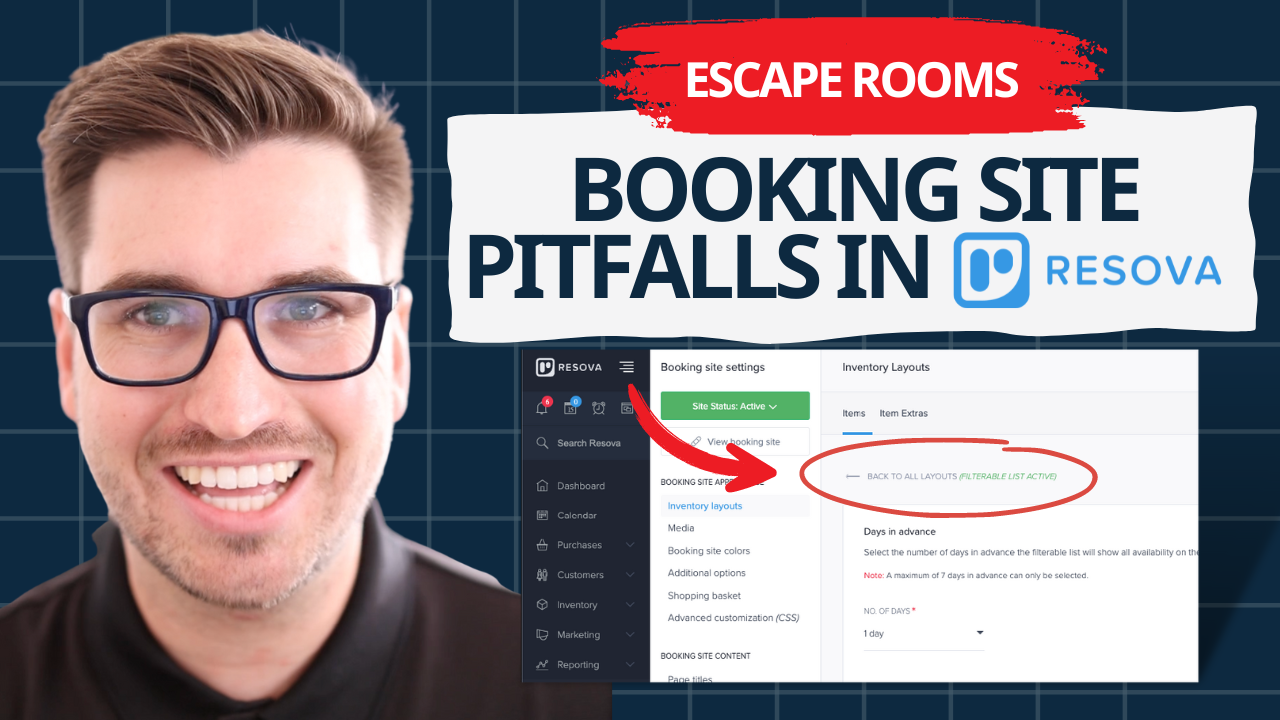
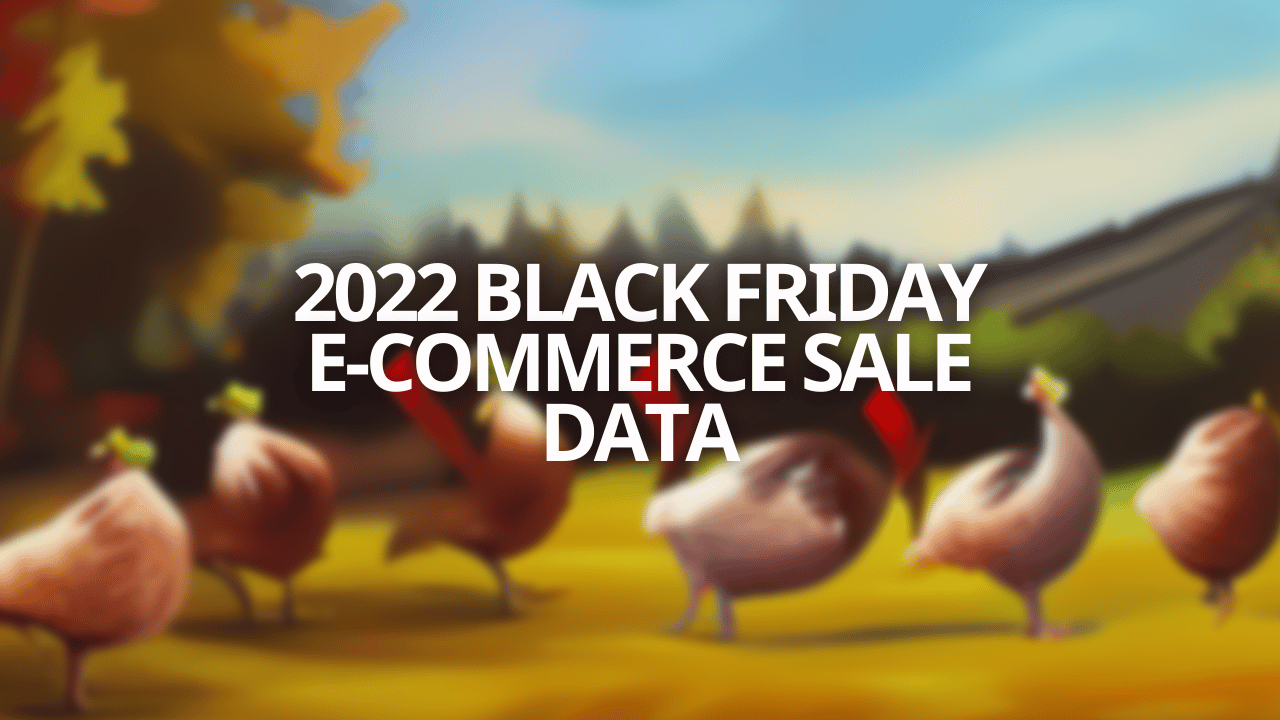
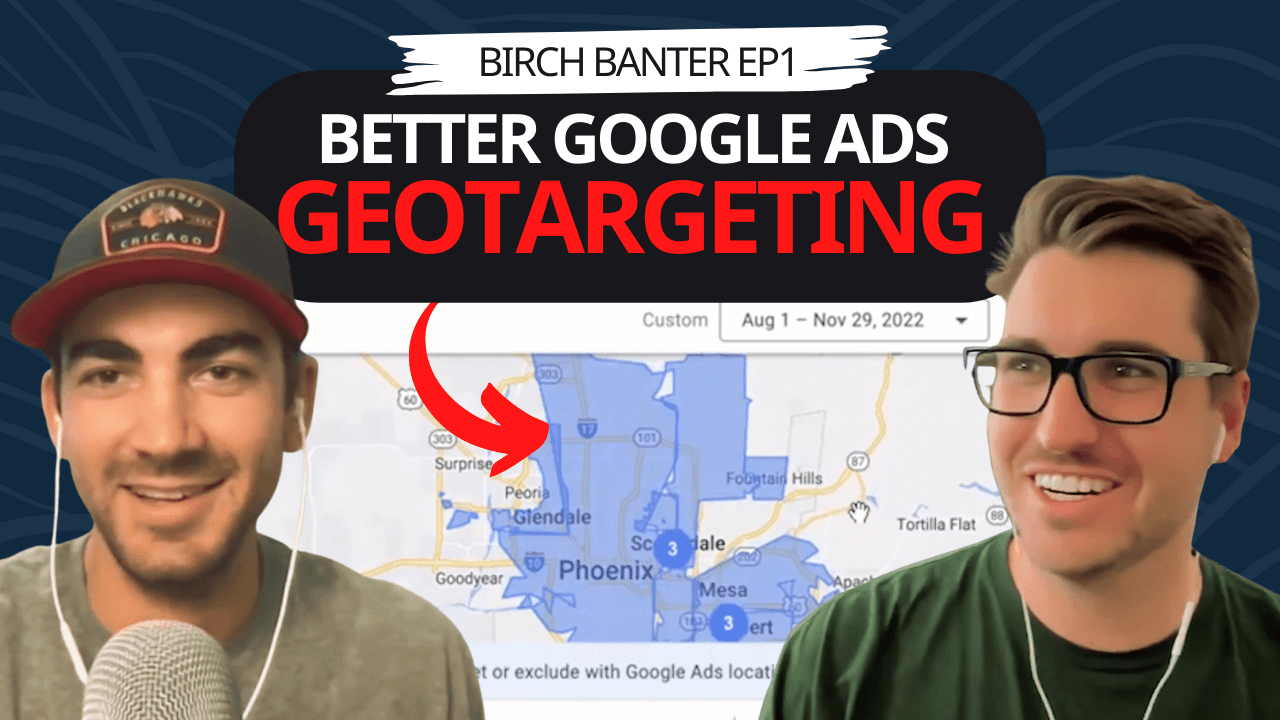
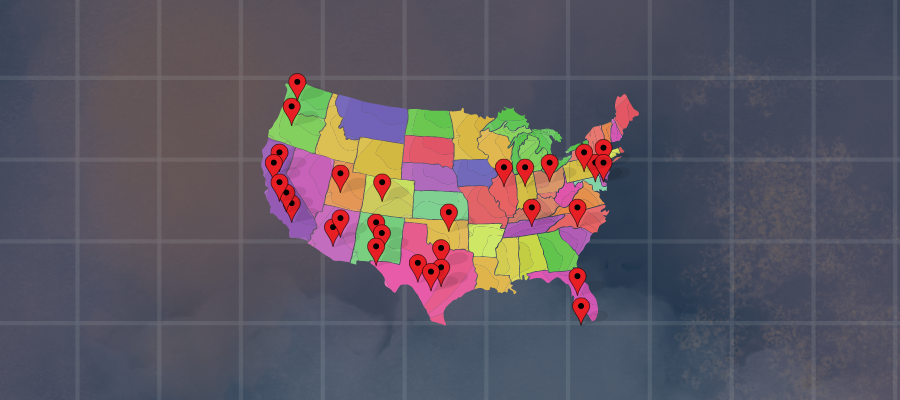
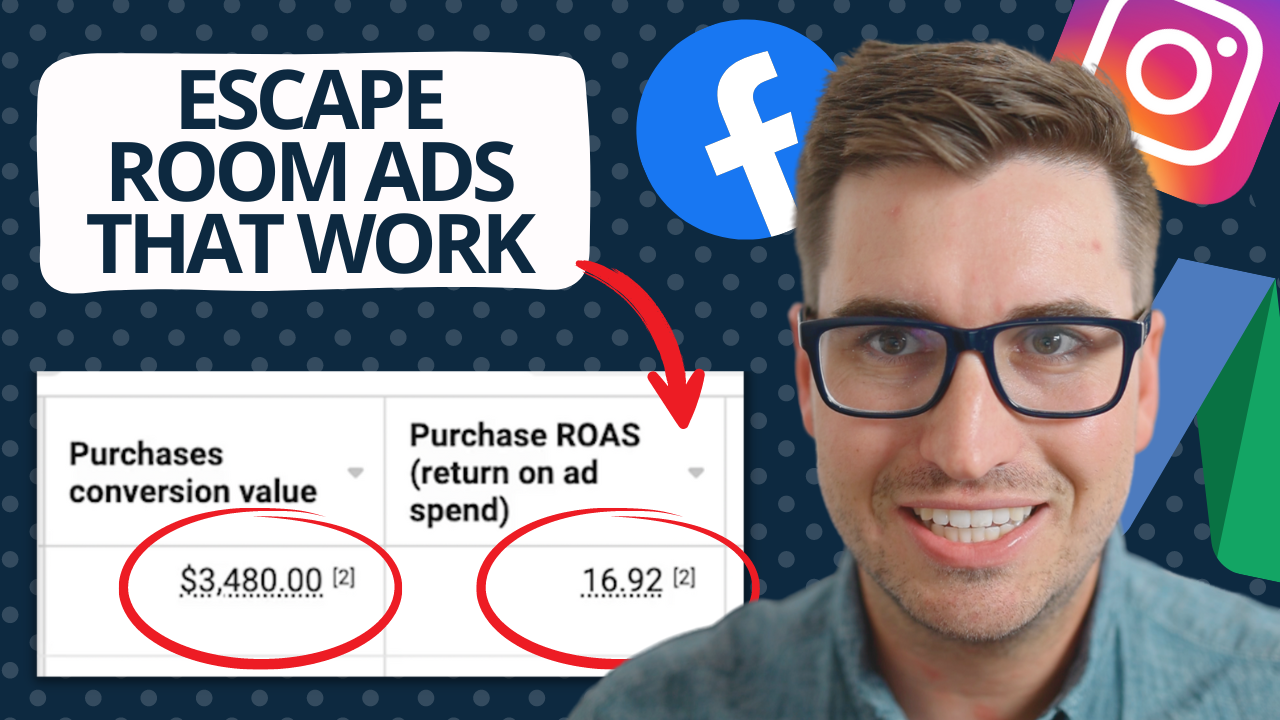
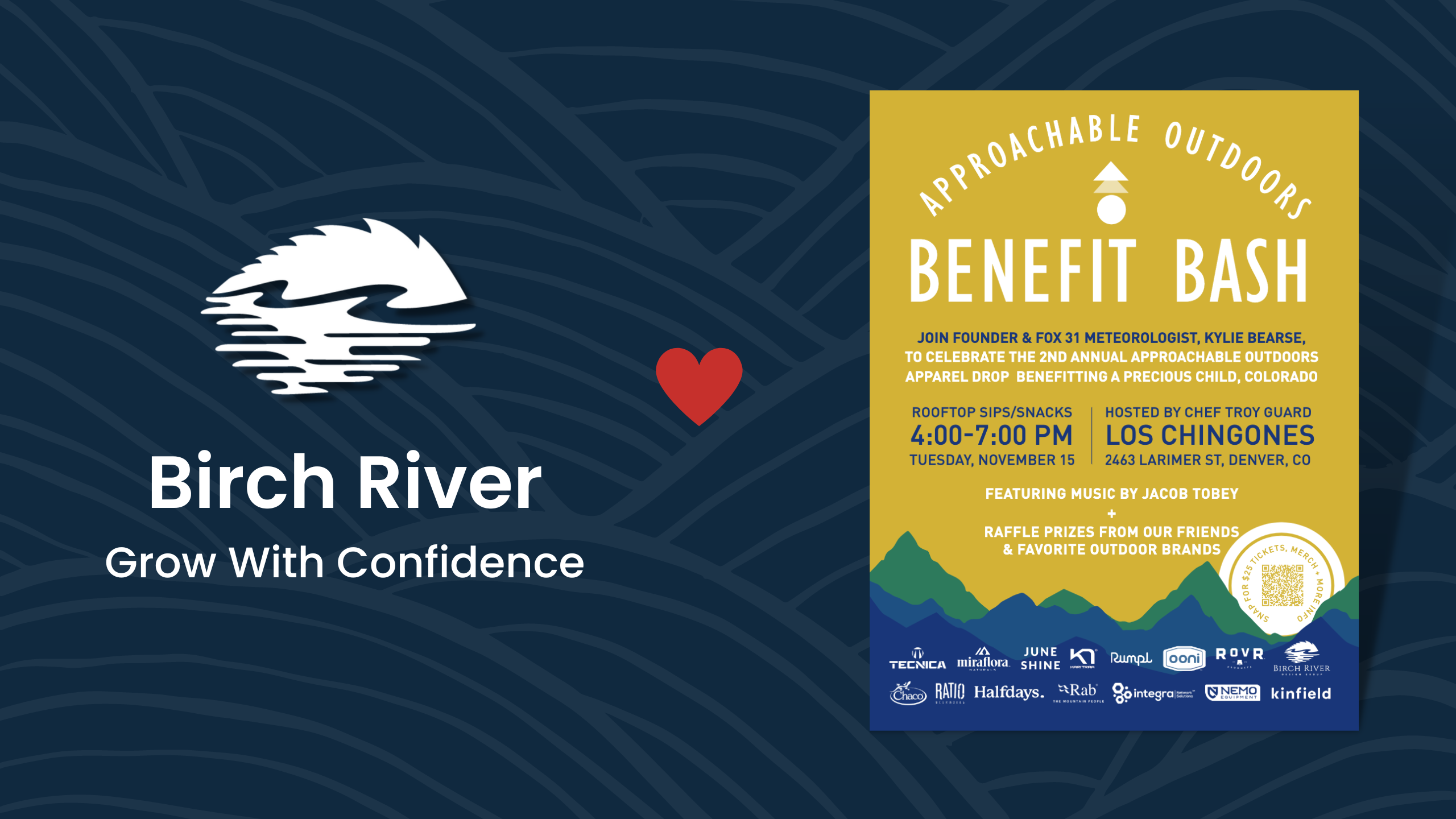
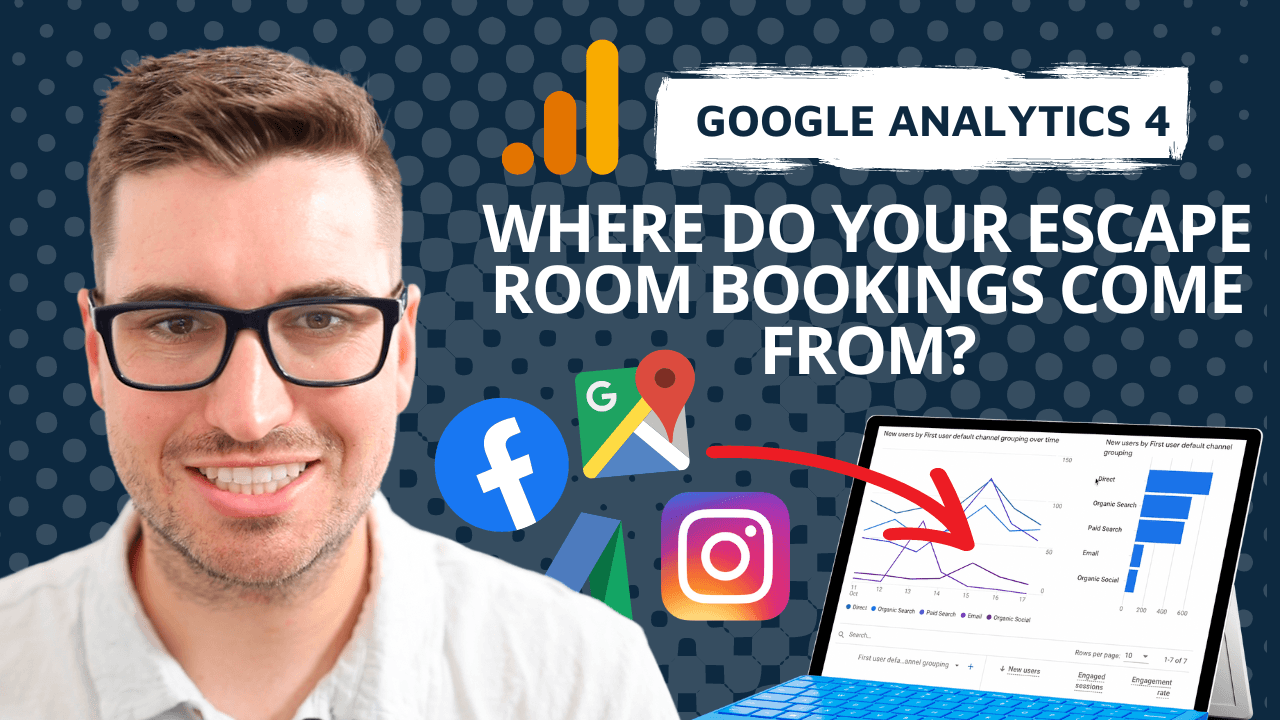
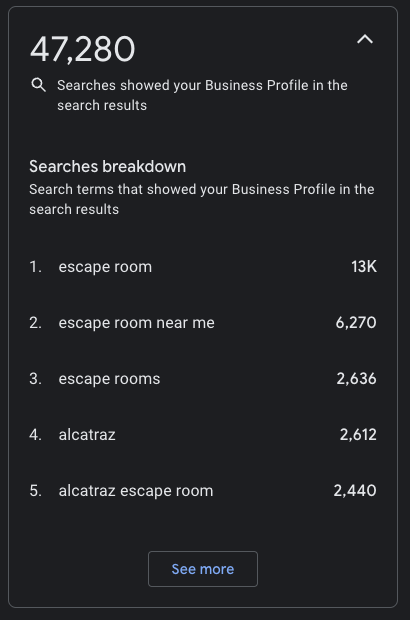
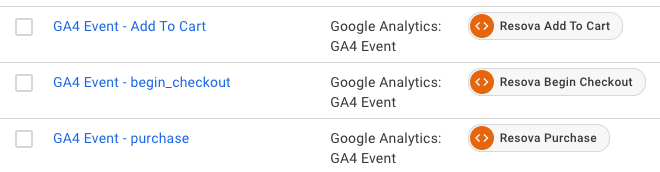
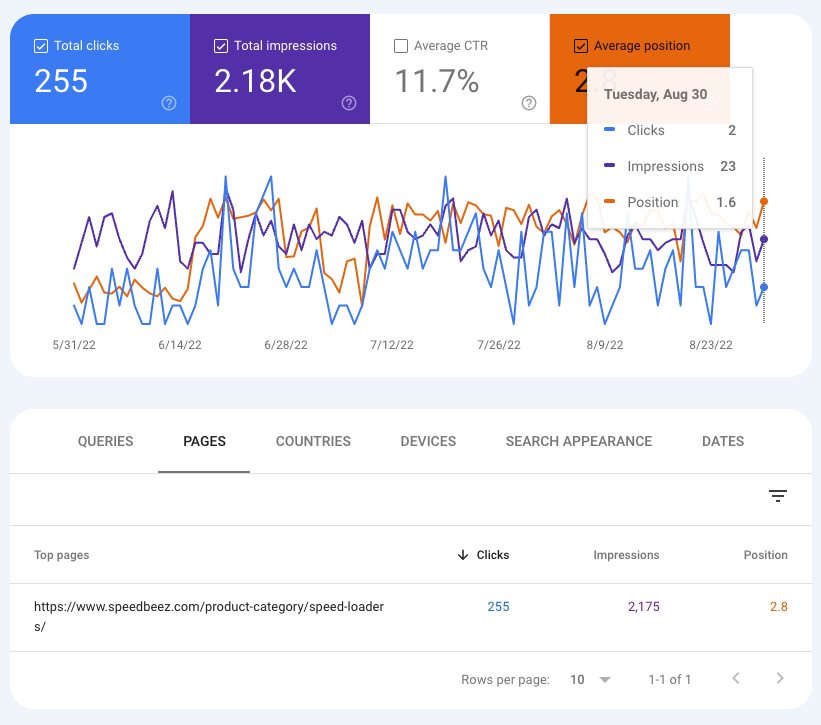
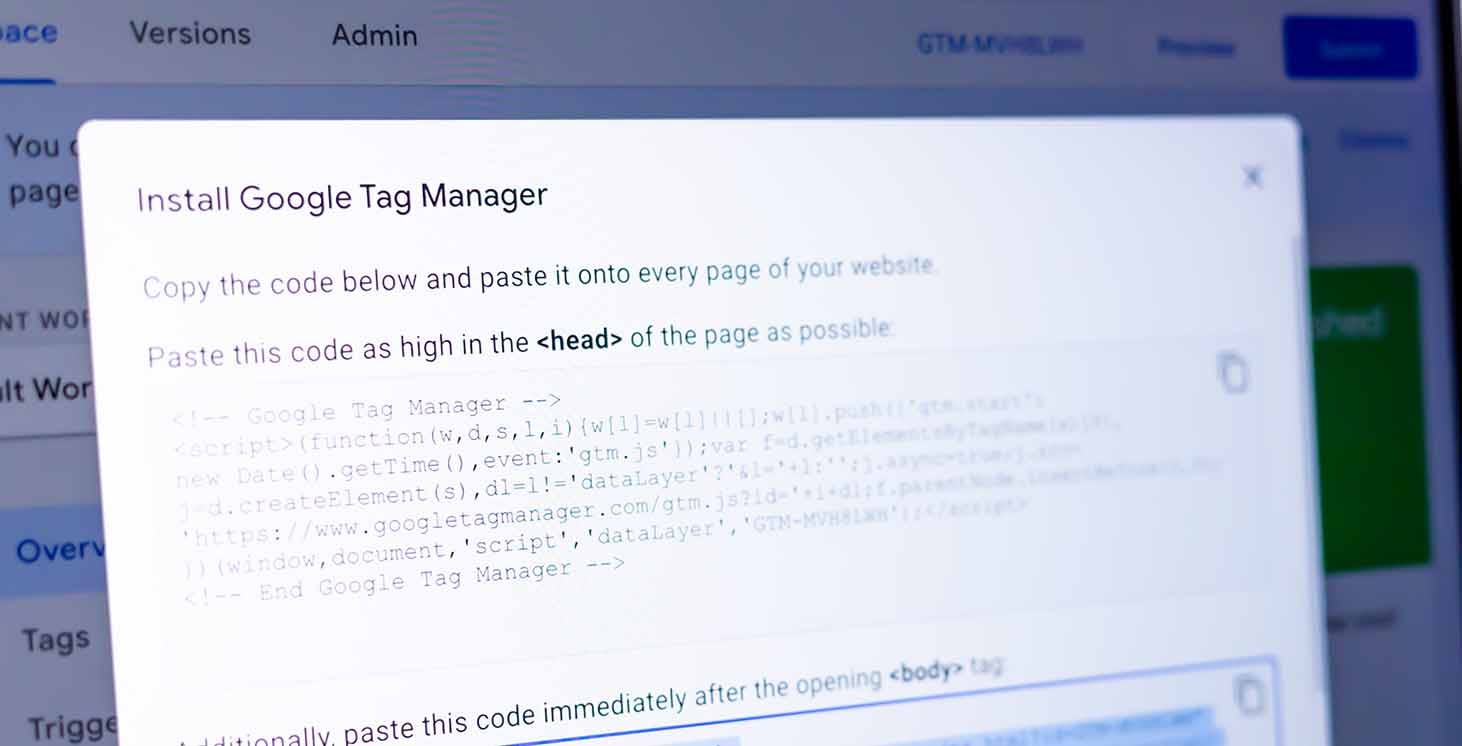

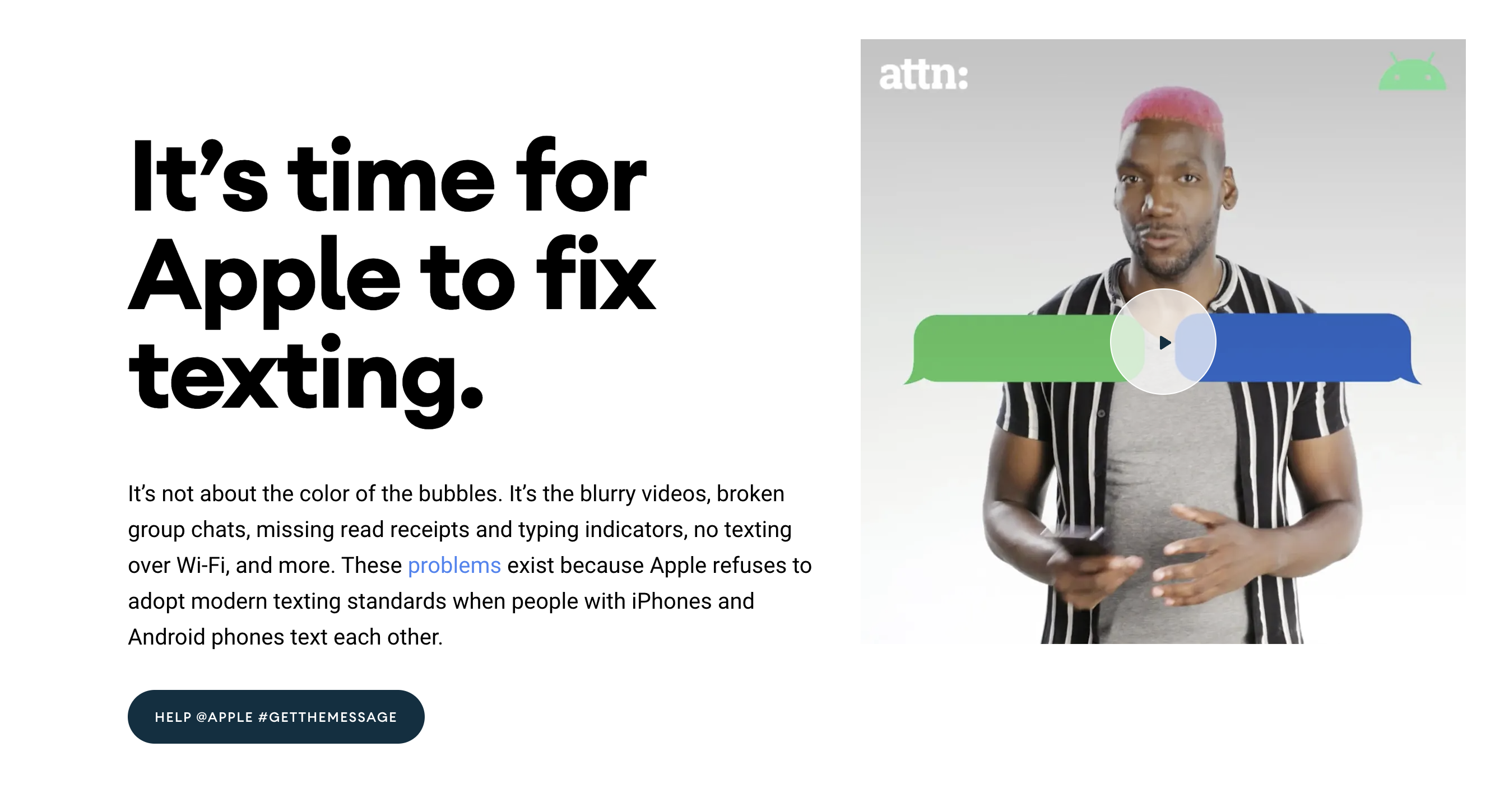
![[2022] The Ultimate Escape Room Marketing Plan](/_next/image?url=https%3A%2F%2Fcms.birchriverdg.com%2Fwp-content%2Fuploads%2F2022%2F08%2FLoyalty-Loop%402x.png&w=3840&q=75)